About the dashboard
Everyone who uses Autotask should manage their work from their dashboard. Each tab contains widgets that function like charts on a spreadsheet. They are a visual summary of the underlying data, except that the widgets are updated in real time (at will or automatically every 5 minutes), and are therefore always current. They even come in the same chart types as spreadsheet charts.
Additionally, they provide access to the underlying data. You can "drill in," or access, all items included in the widget by clicking on the Totals number, or access a subset by clicking on a section in the chart. The list view that will open (the "widget table") is like the results list of a saved search.
To get you started, we have configured a dashboard tab for each role in your local organization. As the Business Owner, you will see all these tabs by default.
Available Tabs
The challenge for technicians is to evaluate from moment to moment which tickets have priority. This is different for each organization, but it is usually a combination of the following:
- How important is the customer
- How many people are impacted by the issue
- When is the ticket due, or is it already overdue?
To assist you with this, we have put the following widgets on your dashboard:
Critical | Escalated: Open tickets with a priority of Critical or High, where the Primary Resource is equal to the tab-level filter.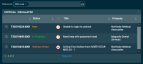
Tickets needing attention: Open tickets where the Primary Resource is equal to the tab-level filter, where the priority is Critical, the status is New, and the status is Customer Note Added.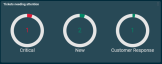
SLA - First Response summary: Open tickets where the Primary Resource is equal to the tab-level filter, where the First Response is overdue, due in the next hour, and due in the next one to two hours.
All open tickets: All tickets where the Primary Resource is equal to the tab-level filter and the status is not yet set to Complete.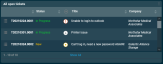
Open ticket backlog by age (days): All tickets where the Primary Resource is equal to the tab-level filter and the status is not yet set to Complete, grouped by number of days.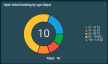
Open tickets by issue and sub-issue: All tickets where the Primary Resource is equal to the tab-level filter and the status is not yet set to Complete, grouped by issue and sub-issue.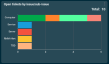
Hours worked (current week): Billable and non-billable hours worked by the tab-level filter resource for the current week-to-date, grouped by worked date.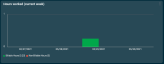
Tickets completed (last 7 days): Tickets set to Complete in the previous seven days, grouped by the Complete Date, where the Primary Resource is equal to the tab-level filter.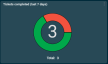
Survey score (last 90 days):The Resource Survey Score for the tab-level fiilter resource, where the response date is within the last ninety days.
While technicians are concerned with their own workload, the service manager needs to keep an eye on the overall picture. Their dashboard reflects this and includes all tickets, regardless of the assigned resource.
To assist you with this, we have put the following widgets on your dashboard:
- Tickets needing attention: Open tickets where the priority is Critical, the status is New, and the status is Customer Note Added.
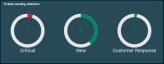
- Critical | Escalated: Open tickets with a priority of Critical or High.
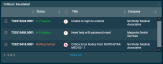
- SLA - First Response summary: Open tickets where the First Response is overdue, due in the next hour, and due in the next one to two hours.

- Open tickets by queue: All tickets not yet set to Complete, grouped by Queue.

- All open tickets: All tickets where the status is not yet set to Complete.
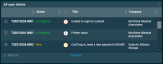
- Open tickets by technician: All tickets not yet set to Complete, grouped by Primary Resource.

- Open tickets by issue/sub-issue: All tickets not yet set to Complete, grouped by issue and sub-issue.
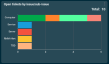
- Hours worked by resource (current week): Total hours worked for the current week to date, grouped by resource, broken down by billable and non-billable hours.
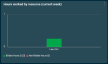
As the finance manager, you are responsible for contract setup and maintenance, and invoicing customers in a timely manner.
To assist you with this, we have put the following widgets on your dashboard:
- Waiting billing approval: Pending billing items to today from up to one year ago, and pending billing items for the next calendar month.
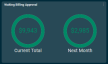
- Waiting billing approval by customer: Pending billing items from the previous twelve months to the end of the current month, grouped by the top ten customer organizations.
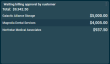
- Waiting invoicing: Items to invoice, grouped by customer organization.
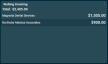
- Unpaid invoices: Items where the Invoice Paid Date field is empty, grouped by customer organization.
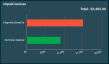
- Break-fix vs Managed Services revenue: Posted revenue for the year-to-date, grouped by revenue type.
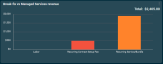
- Profits: Profits for the current year, current quarter and current month.

- Financial summary: 1) Total revenue posted year-to-date. 2) Recurring services revenue (Monthly Recurring Revenue) for the prior month. 3) Labor revenue posted year-to-date 4) Revenue from ticket and contract charges year-to-date.
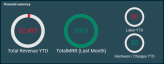
- Revenue by month (last 3 months): Posted revenue and profit for items dated in the prior three months, grouped by month.
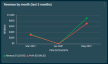
- Contract List: A list of your active contracts, sorted by organization name.
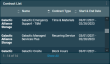
As the business owner, you need to know the big picture. To assist you with this, we have put the following widgets on your dashboard:
- Open ticket summary: These gauges show the number of tickets created and completed in the last 10 days, and the average percent with their First Response SLA met in that time frame. It also shows the total number of tickets with an open (not Complete), New and Critical status.
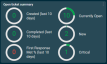
- Customer list: This is a list of all active organizations of the type Customer. It shows their Name, Classification Icon and the Number of Employees.
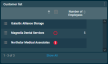
- Total devices under management: All active devices for all customers, grouped by Device Category.
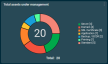
- Device warranty renewals: Devices with a warranty expiration date within the last 30 days or next 60 days.

- Hours worked by resource (current week): Total hours worked for the current week to date, grouped by resource, broken down by billable and non-billable hours.
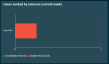
- First Response met (lasts 7 days): Tickets assigned an SLA with a First Response Date within the last seven days, grouped by day and broken down by SLA met or not met.
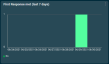
- Count of tickets with service thermometer rating (30 days): Gauges showing count of tickets with negative, neutral and positive service thermometer rating over last 30 days.
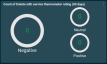
- Avg survey score (30 days): Average survey scores for the last thirty days.

- Contract renewals: Contracts with an expiration date within the last 30 days or next 60 days.

- Financial summary: 1) Total revenue posted year-to-date. 2) Recurring services revenue for the prior month. 3) Labor revenue posted year-to-date 4) Revenue from ticket and contract charges year-to=date.
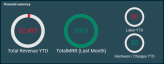
- Most profitable customers (year to date): Most profitable customers for the current year to date.
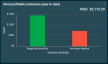
Publishing tabs to your team
Dashboard tabs are by default assigned to users based on their security level. The listed security levels will see the following tabs:
| Security Level / Assigned Dashboard tab | Business Owner | Finance Manager | Service Manager | Technician | RMM, BCDR | View by Customer |
|---|---|---|---|---|---|---|
|
System Administrator (system) |
|
|
|
|
|
|
|
Manager (system) |
|
|
|
|
|
|
|
Service Desk User (system) |
|
|
|
|
|
If you assign your users system security levels, those tabs will appear automatically. If you create custom security levels, or if you would like to assign different tabs, you must do so manually:
- From the top navigation menu, open Dashboard > Manage Shared Tabs.
- Select the security level, department, or resource for which you want to review and assign dashboard tabs.
- From the context menu, select Publish. The Publish Tab page for the selected shared tab will open.
- On the Security Levels, Departments, and Resources tabs, select or clear the check boxes for specific security levels, departments, or resources.
- On the Published To tab, review the list of security levels, departments, and resources who the tab will be shared with.
NOTE The Business Owner tab is a personal tab. You can share it with other users, and the data on it will be filtered by their respective security level and what they are allowed to see. Refer to Sharing an existing personal tab.



