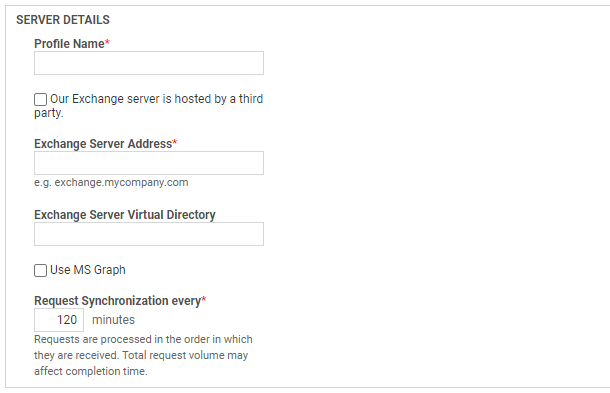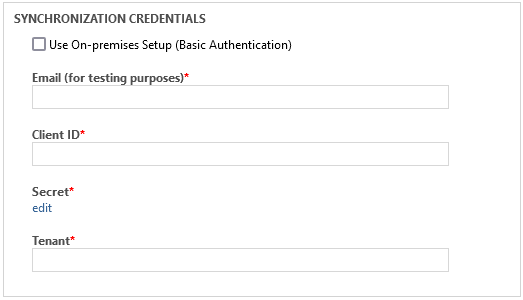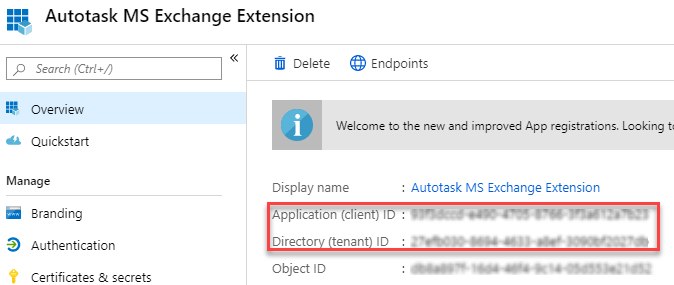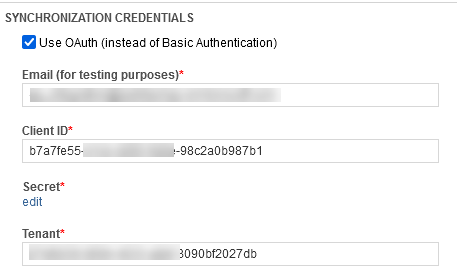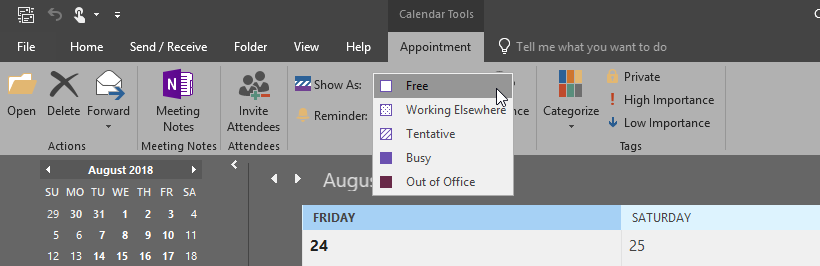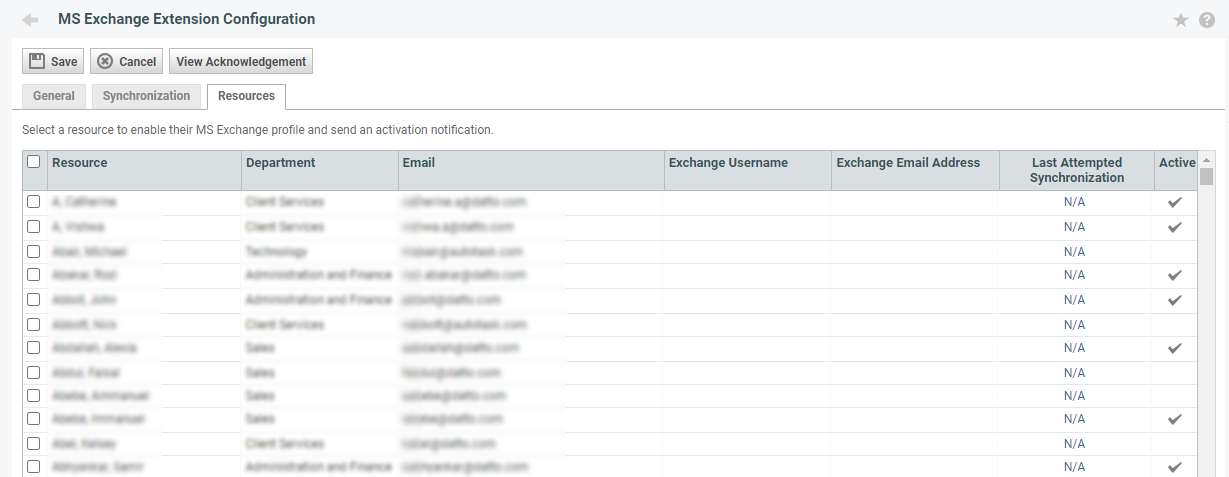Configuring the MS Exchange Extension with a hosted third-party provider
PERMISSIONS Security level with Admin permission to configure Microsoft Extensions. Refer to Admin security settings.
NAVIGATION Left Navigation Menu > Admin > Admin Categories > Extensions & Integrations > Microsoft Extensions > MS Exchange
This topic covers the configuration of the integration between Autotask and MS Exchange when you use a hosted third-party provider, rather than your own Microsoft Office 365 environment or an Exchange server on-premises. For other configurations, refer to How to set up the MS Exchange Extension.
If you use a hosted solution for MS Exchange, the required configuration settings for the Autotask MS Exchange Extension are in the hands of your service provider. The successful configuration of the extension is largely dependent on the information and access your provider is willing to give you. Customers have been successful with the following hosted providers:
- AppRiver: This provider has an Admin page that contains all the information you will need for configuring the MS Exchange Extension.
- 123 Together
- Exchange My Mail
NOTE If your service provider does not appear on this list, this does not mean you won't be successful with the MS Exchange Extension. It just means we have not yet heard about a proven success.
BEFORE YOU BEGIN When setting up the integration between Autotask and MS Exchange and using Microsoft Office 365, multi-factor authentication is required. You can use either Exchange Web Services (EWS) or Microsoft Graph to provide the authentication. EWS is a legacy API that requires general permissions. Microsoft Graph requires more granular permissions. You will select the authentication method when you register the app in Microsoft Entra ID or Microsoft Azure AD. For more information on this process, refer to Creating the Exchange app registration in Microsoft Entra ID or Azure AD.
NOTE The Autotask MS Exchange Extension does not support 3rd party single sign-on for on-premise or hosted Exchange.
To set up the MS Exchange Extension when you use a third-party hosted version of Microsoft Office 365, complete the following steps:
-
When your exchange server is hosted by a third party, you must gather the required information from your service provider. Refer to Getting required information from hosted MS Exchange service providers.
-
Create an app registration in Microsoft Azure AD or Microsoft Entra ID to set up multi-factor authentication. Refer to Creating the Exchange app registration in Microsoft Entra ID or Azure AD.
- Complete the MS Exchange Extension Configuration page. To open the page, use the path(s) in the Security and navigation section above.
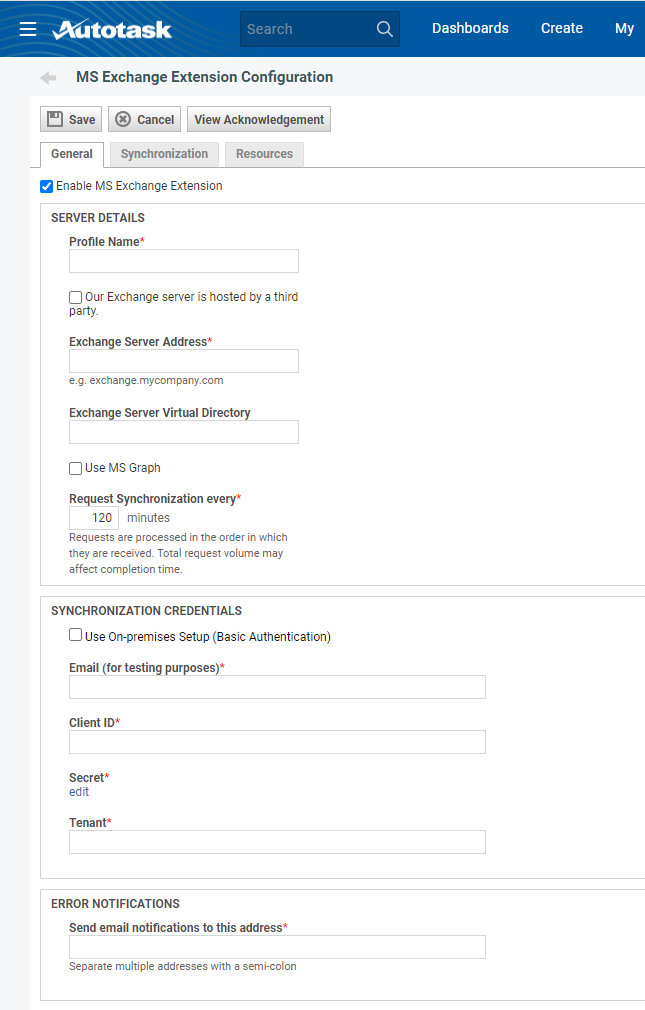
- Populate all required fields as described below.
- Click Save when you are done.
How to . . .
On this tab, you enable the MS Exchange extension, enter server details and synchronization credentials, and determine who will receive error notifications.
The MS Exchange Server configuration settings are checked using the Synchronization Credentials settings, and you receive a confirmation message if the configuration settings work, or an error message if they fail. Items that cannot be validated will show a warning icon.
NOTE If you made changes to the Version, Exchange Server Address, Exchange Server Virtual Directory, or Domain, all items will be re-synchronized automatically when you save the change. If synchronization is occurring when you are trying to save new settings, you will receive an error message and will need to try again when the current synchronization is complete.
| Check box | Description |
|---|---|
|
Enable MS Exchange Integration |
This check box is selected by default. Synchronization will begin as soon as you successfully save the integration settings. If you would like to configure your settings and turn the extension on at a later time, clear this check box before you begin. |
When your MS Exchange service is hosted by a third-party, populate the Server Details section as follows:
| Field Name | Description |
|---|---|
| Profile Name* | Enter any profile name that works for you. |
| Our Exchange server is hosted by a third party | Select this check box. When you select the check box, the Relative Path field on the Synchronization tab will appear. |
| Exchange Server Address* | Enter the server address of your hosted MS Exchange server. This information will come from your service provider. Refer to Getting required information from hosted MS Exchange service providers. Do not use the server IP address in this field! |
| Exchange Server Virtual Directory | Depends on the configuration of your Exchange server. This information will come from your service provider. Refer to Getting required information from hosted MS Exchange service providers. |
| Use MS Graph | Customers who are transitioning from EWS to MS Graph can use this check box to indicate when they are ready to cut over to the Graph connection.
|
| Request Synchronization every* | Enter the synchronization interval, in minutes. The interval must be at least 10 minutes, but note that the actual synchronization time may be longer, depending on other items queued up at the MS Exchange Server. If you receive an error: "We are unable to save your changes at this time because there is a sync in progress, please try later," increase the Request Synchronization every interval to at least an hour to ensure that the new sync will not begin before the previous one has ended. Once the sync has completed, save your changes and optionally adjust the time back. |
To complete this section, you must have already registered the app in Microsoft Azure AD or Microsoft Entra ID. For more information on this process, refer to Creating the Exchange app registration in Microsoft Entra ID or Azure AD.
After you have registered the app, populate or edit the Synchronization Credentials section on the General tab as follows:
| Field | Description |
|---|---|
| Send email notifications | Enter the email addresses of the person or people who should receive notification if the MS Exchange Extension encounters problems or errors (for example, if the MS Exchange Server goes down and synchronization is not able to run). Separate email addresses with a semi-colon. |
The Synchronization tab allows you to configure the types of calendar items that will be exported to and from MS Exchange, and the default number of past and future days to synchronize events for.
| Field | Description |
|---|---|
| Appointments with ALL detail information | Select this option to import appointments from MS Exchange with all text and participant information included. |
| Appointments with no detail information | Select this option to import appointments, but with only the appointment start and end times. |
| Do not import Exchange appointments | Select this option if you do not want to import any appointments from MS
Exchange. NOTE If this check box is selected, the Synchronize Exchange Appointments to Autotask check box on the user profile page will be disabled. |
| Send "free time" appointments to Autotask (if cleared, "free time" appointments will not be sent)
|
This check box is disabled if the Do not import Exchange appointments radio button is selected. By default, MS Exchange or Outlook appointments where time is shown as "Free Time" are still synced to Autotask and block time on the user's calendar. Clear this setting to prevent synchronization of free time appointments. NOTE Free time appointments do not count towards resource availability and resource productivity. NOTE You must also disable the ability to send "free time" appointments in the Microsoft Outlook Extension if you disable this setting. Refer to Configuring the Outlook extension. |
| Field | Description |
|---|---|
| Past calendar items | Enter the default number of days the integration should go back to look for data to synchronize. The minimum value in this field is "1" and the maximum is "30." |
| Recurring calendar items | Enter the default number of days in the future the MS Exchange Extension should look for recurring calendar items to synchronize. The minimum value in this field is "1" and the maximum is "30." |
The Resources tab lists all Autotask users in your Autotask instance. On this tab, you can enable the extension for one or more users, view the date and time of each resource's most recent synchronization attempt, and open a page similar to the MS Exchange tab on the Profile page of any resource to configure their user profile.
NOTE The users for whom the Exchange extension is enabled do not have to synchronize their calendar items and contacts. On their Profile page, they have complete control over this feature. They can disable settings, or they can selectively enable the items they want to synchronize.
To turn on the MS Exchange Extension for one or multiple users, do the following:
- Select the check box in the header row to select all resources, or select individual users.
- Click Save.
- Optionally. configure individual users' synchronization settings by clicking the time stamp or N/A link in the Last Attempted Synchronization column. Refer to Configuring user profiles for MS Exchange.
All newly enabled resources are sent a confirmation email with instructions on how to customize the MS Exchange synchronization settings on their Profile page.
Data synchronization is not automatic; it must be explicitly enabled and configured for each user. The configuration can be done by the user, or by the administrator.
Administrators:
- Go to Left Navigation Menu > Admin > Admin Categories > Extensions & Integrations > Microsoft Extensions > MS Exchange > Resources tab.
- Locate the resource whose profile you want to configure.
- To the open User Profile Advanced Settings page, click on the date and time link in the Last Attempted Synchronization column.
- Complete the fields on the tab. Refer to The MS Exchange tab.
Users:
NAVIGATION My > Miscellaneous > Profile
- Select Miscellaneous > Profile.
- Click the MS Exchange tab.
- Complete the fields on the tab. Refer to The MS Exchange tab.