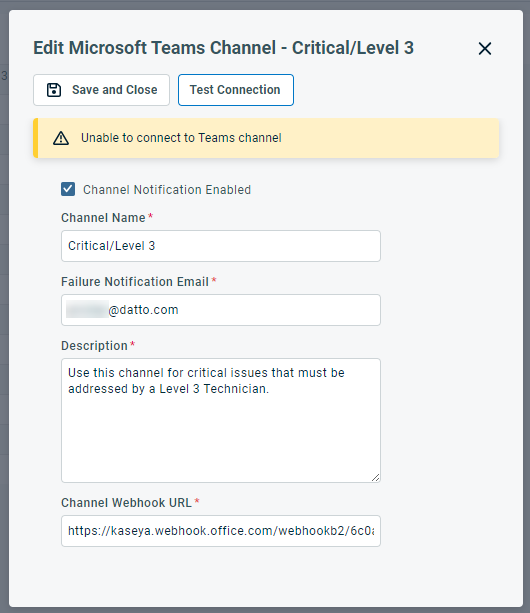Creating and managing Teams channel connectors
PERMISSIONS Security level with Admin permission to configure Microsoft Extensions. Refer to Admin security settings.
NAVIGATION Left Navigation Menu > Admin > Admin Categories > Extensions & Integrations > Microsoft Extensions > MS Teams
About the Microsoft Teams page
ALERT Announcement by Microsoft - Retirement of Office 365 Connectors for Microsoft Teams:Retirement of Office 365 connectors within Microsoft Teams. Microsoft has chosen to drop support for the Microsoft Teams Connectors, including Webhook Connectors used by our Microsoft Teams integrations for Autotask, BMS, and Kaseya Quote Manager. Existing Microsoft Teams Connector Webhooks will continue to function until December 2025, per Microsoft's announcement. However, prior to December 2024, Microsoft has stated there will be required actions that they will communicate to allow these to continue to function.
On the Microsoft Teams page, you configure and manage the connections to the Teams channels that can receive notification posts from Autotask and review any connection errors.
For an overview of the Autotask integration with Microsoft Teams, refer to The Microsoft Teams integration.
The Channels tab
On the Channels tab, you configure and manage the connections to MS Teams channels. A table shows all Microsoft Teams channels for which webhook connections have been configured in Autotask. The table shows the following columns:
| Column | Description |
|---|---|
|
Context menu |
Hover over the context menu and select one of the following options:
|
|
Channel Name |
The name of the channel. To avoid confusion, this should match the channel name in Microsoft Teams. |
|
Description |
Ideally, the Description should include the names of the Workflow rules that use the connector for notification. |
|
Active |
A check mark indicates that channel notification is enabled. |
|
Active Workflows assigned |
The number of workflow rues that send notifications to this channel. |
|
Alerts posted (Last 24 Hours) |
The number of notification posts to this channel. Note that Microsoft imposes a limit to the number of posts to each channel. Refer to Message size and rate. |
Users with the required permissions can create new and edit existing Teams channels in Autotask.
BEFORE YOU BEGIN Before you can set up a Teams channel in Autotask, you must configure an incoming webhook for the Teams channel. Please refer to the following Microsoft documentation: Learn > Microsoft Teams > Create Incoming Webhooks.
To create a new channel connector:
- To open the page, use the path(s) in the Security and navigation section above.
- On the MS Teams Channel page, click New, or select an existing channel and click Edit. A modal window will open.
- Complete or modify the following fields:
| Name | Description |
|---|---|
|
Channel Notification Enabled |
When this check box is selected, the channel is active and will create posts in Teams. |
|
Channel Name |
Enter a name for the channel. We recommend using the Teams channel name. However, channel names in Autotask must be unique, so you may have to use a different name. |
|
Failure Notification Email |
Enter the email address the notification will be sent to if the post fails to be created. Ideally, this would either be the email or group email address that would otherwise receive the notification and/or the technical resource who can troubleshoot the reason for failure. |
|
Description |
Enter a description of the Teams channel. |
|
Channel Webhook URL |
The URL that will receive the information to be posted. This is the webhook URL you set up in MS Teams channels. Refer to Configuring workflows in Teams. NOTE This URL is masked when you edit the channel, and stored in an encrypted format. |
- Click Test Connection. Refer to Testing a channel connection.
- Click Save & Close.
To test whether the channel setup was successful, click Test Connection. A test message is generated and posted to the selected channel. You will see the following message: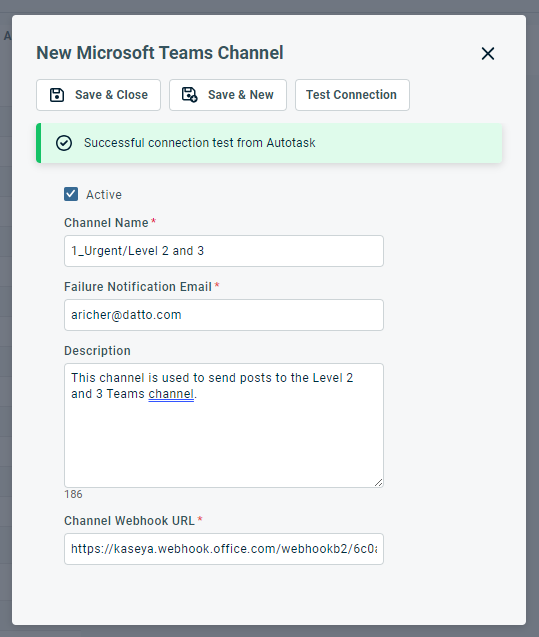
In the MS Teams channel, the following post will appear: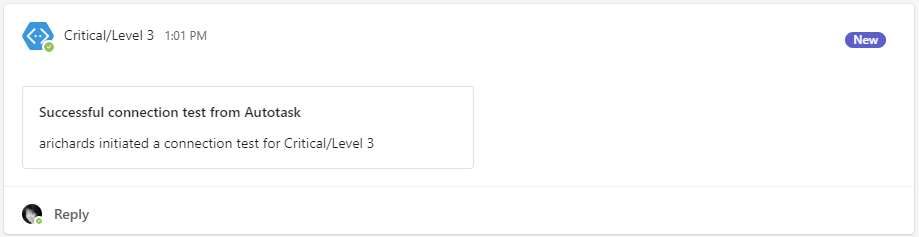
If there is an issue on the Microsoft Teams end, the following message will be generated:
The test or the connection can fail for the following reasons:
- The webhook URL is invalid (the URL is wrong)
- The hourly rate limit was exceeded. Refer to Limitations and restrictions.
- Channel alerts are not enabled
- Unknown error
If too many connection failures occur, the channel is automatically disabled.
The Error Log tab
On this tab, the following types of errors will be logged:
- 410 Invalid Webhook - Channel Alerts Disabled: This error is received if the configured webhook has been deleted in Teams. In this case, channel alerts are disabled immediately.
- 404 Channel Not Found - Channel Alerts Disabled: This error is received if the channel was deleted in Teams. In this case, channel alerts are disabled immediately.
- 429 Hourly Rate Limit Exceeded: This error appears if too many notifications have been sent to the Teams channel. This limit is imposed by Microsoft Teams and outside of the control of Autotask. Posting to the channel will resume when the rate has dropped below the threshold. Refer to Limitations and restrictions.
- 400 Unknown Error and 400 Unknown Error - Channel Alerts Disabled: This error is logged when Teams does not supply an error code we can parse. If the error is repeated more than five times, channel alerts are automatically disabled to avoid unnecessary traffic.